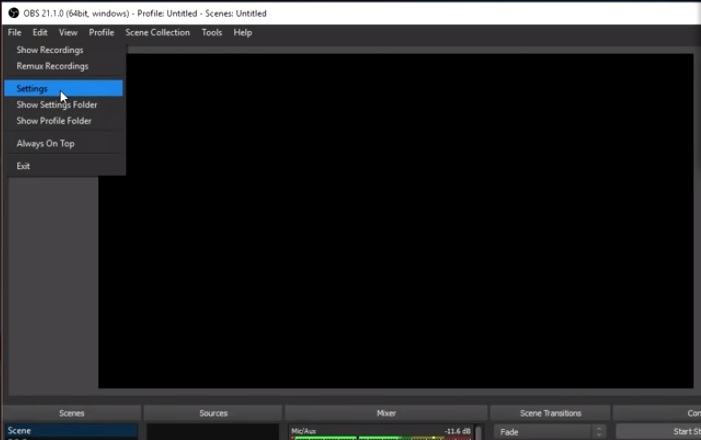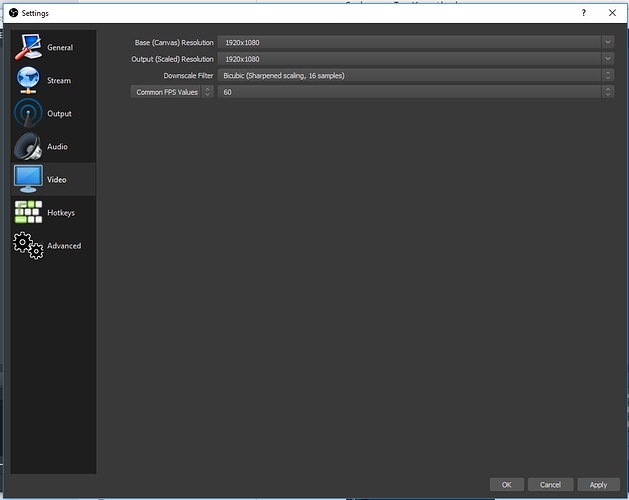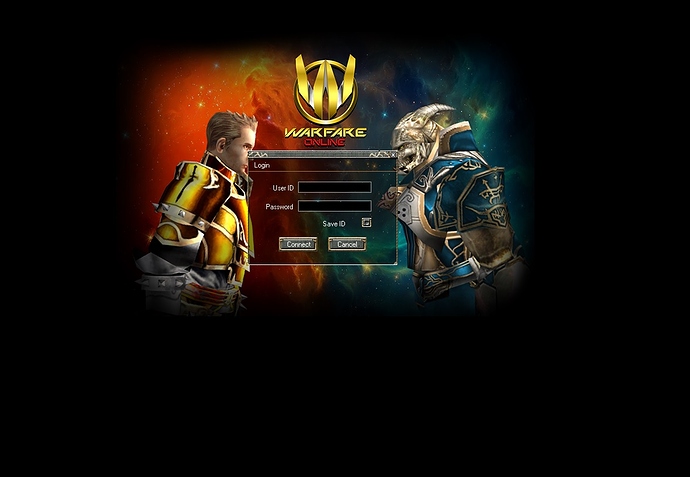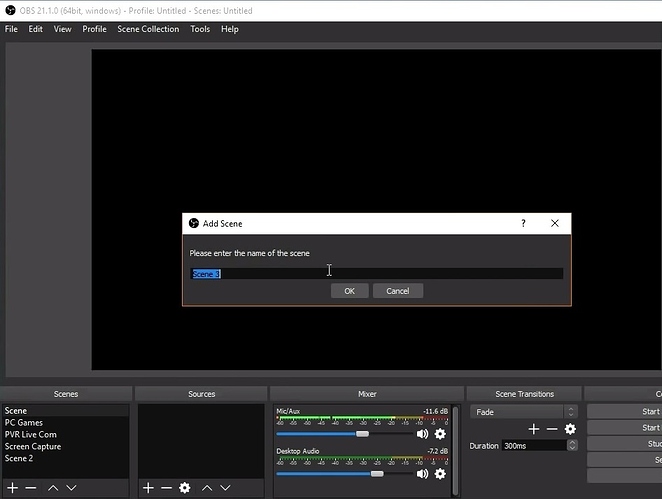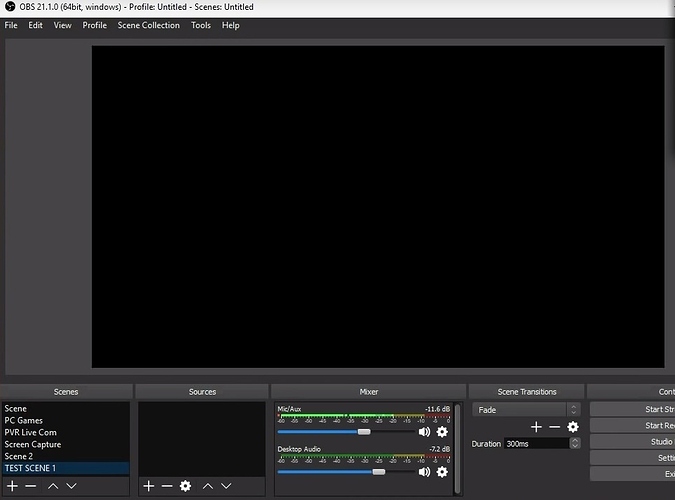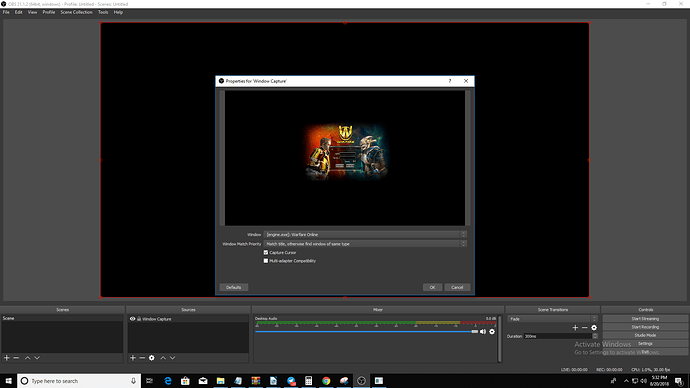Hello Warfarian,
Here’s a simple guide on how to record your Warfare Online Gameplay so that you can upgrade it to your social media or in your youtube or twitch channel.
In order to take advantage of your videos - make sure to attach the following in the description:
-Official Warfare Online Homepage Link
-Referral Link
How to get your Referral link:
-Go to home page and login to your website account.
-Go to referral page and you will have your own unique referral link.
-Copy and send the referral link to your new recruit and make sure that the user signs up using your referral link
Set your client resolution first to 1920x1080 before setting up your OBS app.
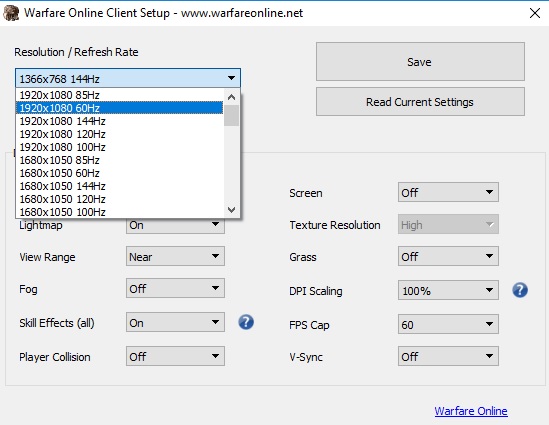
-
Download and install the OBS app 1 for Windows.
- Open the OBS app > go to File > then click on Settings
- Under Settings > go to Output > Simple > Set Bitrate to 4000 > Format to mp4
- Go to the Video menu and select the resolution that you are using. Make sure that Base and Output resolution are the same. Set the Common FPS Value to 60
- Go to the Hotkey menu and you can set the recording hotkey of your preference.
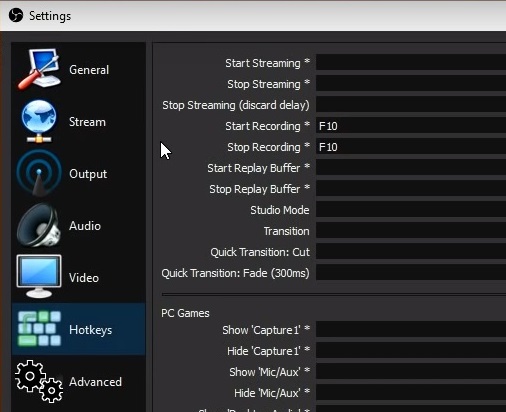
- Once done > click on Apply > press OK

- Launch your Warfare Online Game
- Now in the OBS app > select on the + symbol in order to add a scene > then you can input a scene name.
Note: In this example - TEST SCENE 1 will be used
- Now go to the Sources menu and click on the + symbol > select Window Capture
- You are done setting up the OBS app > now go to your Warfare Online > press the Hotkey that you have set and start recording.